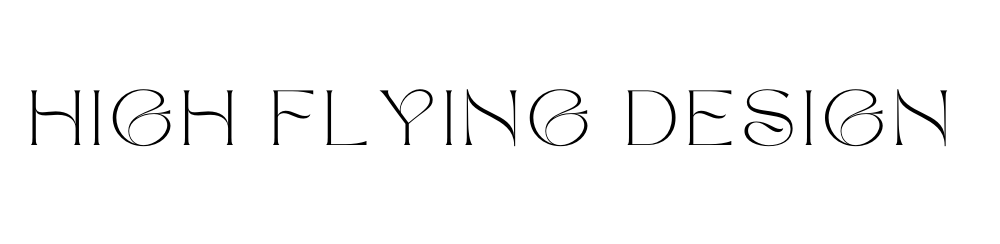How to List Products on Google Shopping
If you’ve ever browsed for a product on Google, chances are you’ve noticed the eye-catching Google Shopping ads popping up front and center. As an eCommerce business owner, getting your products featured in that coveted Google Shopping tab can make a huge difference in visibility and sales. But how do you get started?
Here’s the quick and easy way to list your products on Google Shopping and reach more potential buyers.
1. Set Up Your Google Merchant Centre Account
Google Merchant Center is your hub for getting your products on Google Shopping. Start by creating a Google Account (Gmail) if you don’t already have one. Then, sign in to Merchant Center with your Google Account to begin.
Next, go to the "List Your Products for Free on Google" section to enter your business details. Complete all six setup steps, including uploading your product data. Following these steps ensures your products are ready to reach potential customers across Google’s vast network.
2. Wait for Review (Up to 3 Business Days)
Once your information is uploaded, Google will review your account and product listings. This review takes up to three business days, during which Google will check your product images and details. You’ll get a status update: if it’s marked ‘active’, you’re good to go. If it needs a revision, simply follow the instructions provided and re-submit until approved.
3. Boost Visibility with Google Shopping Ads
Want to take it a step further? Consider running Shopping ads. These ads can boost your products’ visibility and drive more traffic to your site. To set this up, go to the ‘Overview’ tab in Google Merchant Center. Look for the ‘Let’s Get You Set Up’ box, and click on ‘Shopping ads’ to follow the prompts. You’ll be on your way to gaining more exposure with Google’s help!
By following these simple steps, you can bring your products directly to shoppers searching on Google. Whether you're a small boutique or a larger online retailer, listing on Google Shopping is a smart way to attract more buyers and grow your business.
Ready to get started? Head over to Google Merchant Center, and start showcasing your products today!
More on High Flying Design
Unlock an Amazing Shopify Deal: Ready to kickstart your store? Use our exclusive affiliate link for a 3-day trial of Shopify and start selling for just $1/month for the first 3 months. Trust us—your future sales will thank you.
Must-Read for E-Commerce Owners: Check out our guide, ‘12 Keys to Unlock E-Commerce Success’, packed with insider tips to help your business thrive.
Pro tip: Want to control how your website appearls in Google search results? Learn how to change your Google search results snippet for a polished, professional look every time.