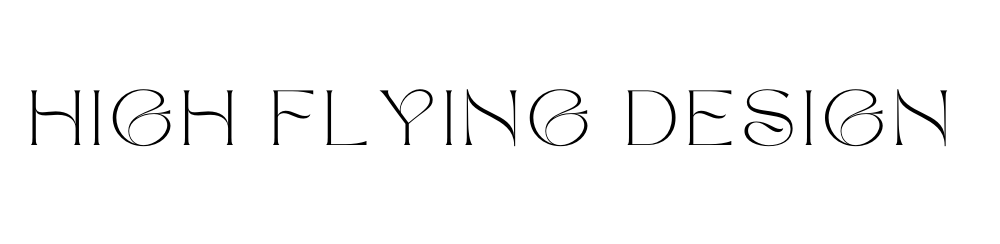Google My Business: The Free Tool Every Founder Needs
Did you know there’s a free tool to help you reach more customers searching for services like yours on Google and Maps? Introducing Google My Business (GMB), now known as Google Business Profile (GBP) — a powerful way to showcase your business locally, just like the Yellow Pages of today.
No matter your business type — be it a bakery, salon, consultancy, or digital studio — a Google Business Profile can help boost your visibility and attract ready-to-buy customers. Here’s how to get started.
Why Google My Business Matters
Google My Business lets small businesses rank in local search results and appear in Google’s “Local Pack” — a boxed section that highlights top local businesses relevant to a user’s search. This visibility can be a game-changer for driving foot traffic and online conversions.
How To Set Up Your Google My Business Profile
Setting up is easy. Just:
Visit the Google Business Profile site and log into your Google account.
Follow the prompts on the dashboard, filling in essential business information.
Details to Add:
Business Name & Address: Make sure it’s accurate!
Service Area: Describe the locations you serve.
Business Category: Choose the industry that best fits.
Contact Info & Website Link: Direct users to your main site.
About & Keywords: Add keywords (service + location) to help with SEO.
CTA Buttons: Link actions like “Book Now,” “Call,” or “Order Online” to relevant pages.
Verification Process
Before you go live, Google requires you to verify your business. Here’s a snapshot:
Get Your Verification Code: Most businesses receive a postcard from Google within 14 days.
Verify Using the Code: Input the unique 5-digit code to confirm your business location. Once verified, your profile can be managed, and you can assign team members to help maintain it.
Stand Out with Engaging Posts & Reviews
Post Updates Regularly: Share promotions, events, or updates to keep your profile fresh.
Encourage Customer Reviews: Positive reviews boost your credibility and ranking.
With Google Business Profile, you’re putting your business right where it matters — in front of local searchers looking for services like yours. Let your profile work for you, attract new clients, and establish a standout online presence!